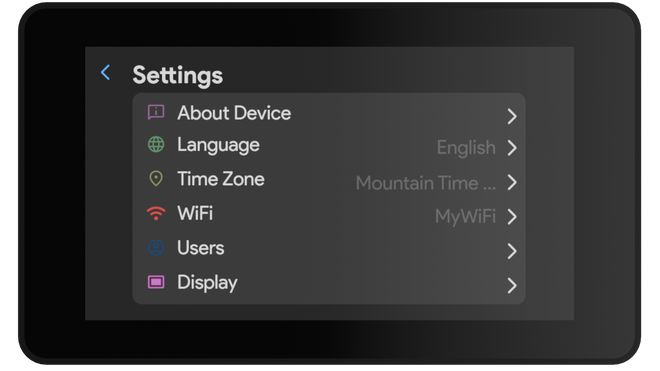
Settings
Customize WiFi, users, and other options.
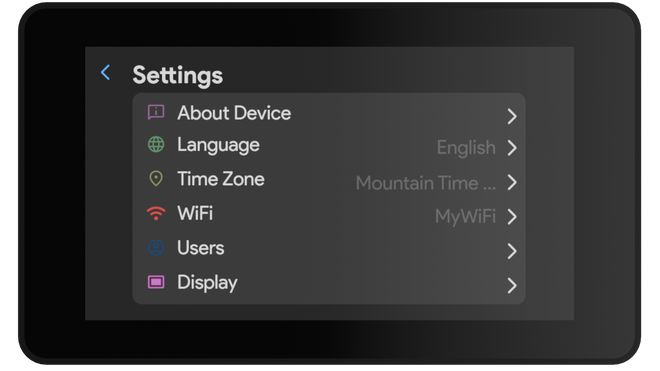
Customize WiFi, users, and other options.
A full TOC modal was not found on this page. Add your TOC section (with the .toc-modal) to use the complete popup.

This screen shows your model name, website, MAC address, and software version. From here, you can update to the latest software if one is available—during the update the screen will turn off for about two minutes, and if it doesn’t come back on, try unplugging and reconnecting (if it still fails, reach out as this may indicate a defect). You can also perform a factory reset, which returns sugardash to its original settings.

The language screen lets you choose the language used in sugardash menus and settings. This choice does not affect your CGM data.

The time zone screen sets the clock shown on the main screen. It’s only for display purposes and does not affect CGM data.

Use this menu to connect to a new WiFi network. If you have issues connecting please refer to our troubleshooting guide.
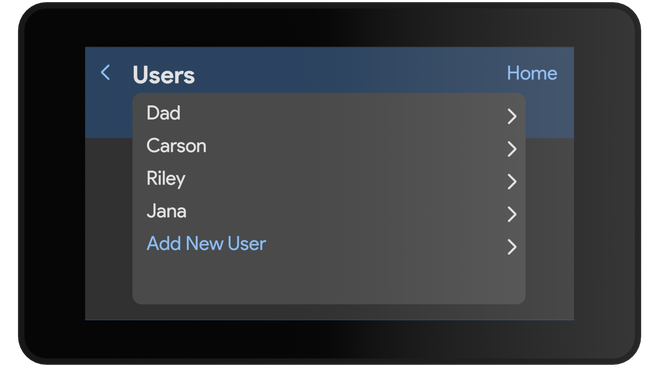
Manage up to six sugardash users on this screen. Click the link for more info on User settings.
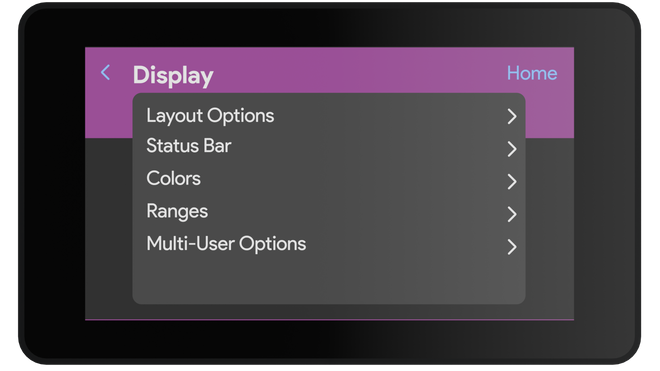
This menu includes settings to control Layout options, colors, glucose thresholds, multi-user options, and more. Click the link for more information on sugardash Display settings.